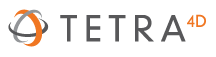Tetra4D FAQs
Most licensing, sales and troubleshooting questions can be answered below. However reach out to our support staff if you have questions beyond these topics.Licensing Questions
Manage my license online
You can manage your license seats directly on your customer portal. If you bought your license key through a reseller, they can manage the seats for you.
Steps:
First Log in the portal. Go in the Available License Keys and click on a license key to access its detailed page.
To deactivate a seat, go in the Activate Activations list, click on the “Deactivate” button and validate the operation.
To activate a seat, please report to the offline activation in our Installation Guide to generate a request file. Then use the “Activate a seat” button in the license key page and import your request file. A license file will be generated; click on the featured link if the download does not start automatically. See the offline activation part in the Installation Guide to complete your activation.
Please note that there is a synchronization delay between our database and the customer portal. The information might not be updated instantly on the portal, but you can continue your activation / deactivation as the Database is always up to date.
I get an “Invalid License” or “Already Activated” error message when entering my license.
Those messages can occur for 2 reasons. Either you are trying to activate a license that is already used in another device, or your system does not allow you to activate your license with the online procedure.
In the first case please deactivate your license on your previous computer in order free it for your new installation. If you do not have access to your old device anymore, please contact our Support Team with your license number.
In the second case, please switch to the offline activation procedure as explained in the Installation Guide on our documentation page. Once the .req file generated, please send it to our Support Team so we can send you back a .license file and manually activate your license.
Tetra4D is asking for my serial number even though I already activated it.
This issue mainly occurs on a laptop when you switch networks or replace a hardware component. When activating your license, the software will randomly choose a Mac Address to be tied with, and it often picks the address of your network device. When you switch networks, the license will not recognize the new one.
To avoid this situation please proceed to the offline activation mode explained in the Installation Guide on our documentation page. This will force your license to be tied with your PC’s Mac Address.
If the issue persists, please see our topic “Tetra4D asks for my license number every time I open Acrobat.”
How can I verify the status of my license?
You can check your license status directly in the “License Manager.” Open Acrobat, search your Tetra4D product in the menu bar and click on “License Manager.” A window will open and display your registered products, the serial numbers, the versions, and the status. Status Unlimited means that your license is currently activated.
You can also find the license manager in your file path at “C:\Program Files (x86)\Tetra4D License Manager v2”, then open the “RegistrationUtility.exe”.
Tetra4D asks for my license number every time I open Adobe Acrobat Pro.
This issue is related to the default Acrobat security settings. If your Adobe Acrobat Pro version is not Continuous Release, please let us know your version (Help -> About Adobe Acrobat Pro).
Solution: In Edit -> Preferences -> Security (Enhanced) -> disable the option “Enable Protected Mode” in the “Sandbox protection” section. Then restart Acrobat.
I want to transfer my Tetra4D / Adobe Acrobat Pro license to another computer.
To transfer your Tetra4D License, you need to deactivate it on your old device before entering it on your new computer as shown in this PDF Guide. If you do not have access to your previous computer, please contact our Support Team and confirm your serial number in your request. You can find details about the license activation and deactivation in the Installation Guide on our documentation page.
To transfer your Adobe Acrobat Pro® license, please sign out of Acrobat on your old device in order to free the license. If you do not have access to your previous computer, please directly contact the Official Adobe support as we do not directly manage Adobe licenses.
I am on an older version of Tetra4D Converter, how do I upgrade my license?
In order to run the latest version of our Tetra4D Converter software, you must have an active maintenance contract. To check the status of your maintenance contract please access “All Maintenance contracts” in your customer portal.
If you purchased through a reseller and have questions regarding your contract or need to upgrade, contact your reseller for assistance.
Otherwise, you will be able to upgrade your license by yourself in the section “License Keys Available for Upgrade to 20XX”. If you face difficulties or need more details, please contact our Support Team.
Can I activate my license on multiple devices at a time?
A license is tied to a Mac Address and it cannot be activated on multiple computers at a time, unless you have bought a serial key with multiple activations. In this case we advise to keep track of your Mac Addresses associated to this key. If one of your computers is out of order, you might want to contact us with your serial key and the concerned Mac Address to deactivate the corresponding token.
I have an active maintenance contract – where are my license keys?
If you have an active maintenance contract, you should have received serial numbers and instructions on how to activate the software. If you did not receive this email, please login to your customer portal and access the Available License Keys section to see a list of your serial numbers. If you do not see your serial numbers, please submit a request to our Support Team.
Is my license compatible with every Tetra4D products / versions?
No. A license is tied to a specific version. If you want to use a Tetra4D 2022 product, you need a 2022 serial key. Please note that you need an active maintenance contract in order to upgrade your keys to the latest version.
Sales Questions
I bought a license from a reseller, how do I manage it?
Due to our new policy from May 2020, licenses bought through a reseller are placed under their management. Please contact them first if you face any issue.
I asked for a trial version, but I did not receive anything.
Please contract our Support Team so we can manually send you the links.
Do you offer network (floating or concurrent use) licensing?
Tetra4D does not provide network / server licensing. Tetra4D Converter and Enrich are plug-ins for Adobe Acrobat Pro 2015, 2017, 2020 and DC. Adobe Acrobat® does not offer network licensing.
How much does Tetra4D software cost?
Click here to access Tetra4D pricing.
Is there an educational discount?
We offer a 50% educational grant discount to qualified educational institutions for software and maintenance. Volume discounts also apply. Please contact sales@tetra4d.com for more information.
Will we receive an email when our maintenance and support contract is about to expire?
Customers will receive an email notification with renewal pricing prior to the contract(s) expiring. Please contact sales if you have any questions.
My credit card was declined in the e-store. What should I do?
Please check with your bank first. If your bank hasn’t declined the charge, contact us at sales@tetra4d.com.
How do I change or cancel my order?
Tetra4D delivers all Tetra4D software products electronically and are therefore non-refundable.
What is 3D Reviewer?
Tetra 4D Reviewer (previously called 3D Reviewer) is the original technology that Tetra4D Converter was built upon. This software is included when you try or purchase Tetra4D Converter / Enrich and it shares the same license code as the main product. Links to download this software can be found on your customer portal.
What is the difference between Tetra4D Converter and 3D PDF Converter?
Nothing! In August 2015, 3D PDF Converter was renamed Tetra4D Converter. The core functionality and features remain the same. Only the activation process may differ– please contact the Support Team if you need to transfer a 3D PDF Converter license to a new device. Anything related to Converter prior to August 2015 will be referenced as 3D PDF Converter.
I'm having trouble signing into the Tetra4D customer portal. What do I do?
Please submit a request through the Support Page and select “Contact Support.” One of our support technicians will look into the issue and reset your login credentials .
Miscellaneous & Troubleshooting
Do Tetra4D products support _________ format?
A list of supported import and export formats for Tetra4D Converter can be found near the bottom of the product page. Tetra4D Enrich includes the latest Tetra4D Converter technology and supports the same CAD file formats.
My 3D Model is not displayed on Acrobat after the conversion to 3D PDF.
You can see an icon “Click to activate…” and maybe a warning banner telling you to enable the “Multimedia and 3D contents”. To resolve this issue, click on the Edit menu and open the Preferences. Go in the Multimedia & 3D section and tick the option “Enable playing of Multimedia and 3D content” as well as “Enable hardware rendering for legacy video card.”
Nothing happens when I Convert my file to 3D PDF from the file explorer?
This known issue occurs on Tetra4D 2019 and 2020. It has been resolved with our latest version Tetra4D 2021. We advise you to upgrade your products to the latest version.
To bypass this issue in Tetra4D 2019 and 2020, you must keep an Adobe Acrobat® session running in the background so you can convert directly from the file explorer.
The Dialog settings box continue to appear even when deactivated.
This bug only appears in Tetra4D 2020 and it has been corrected with Tetra4D 2021. Please update your product to latest version (at least 2021.1.2).
If you want to keep your old Tetra4D version, a workaround exists to force the closure of this windows, please contact our Support Team if you need it.
Where can I find training materials?
We pride ourselves on providing a variety of support materials, from videos to user guides. Please refer to our Learning & Support to find the list of available resources.
How do I locate my serial number and the version of my software?
Launch Adobe Acrobat®, go to the menu bar, locate your Tetra4D product and select “About Tetra4D Converter / Enrich”. A window will display the version and the license number. We will need those details to assist you on your issues.
For Acrobat, locate the Help menu bar and click on “About Adobe Acrobat Pro”.
Help, my license is back to trial mode!
A license is a one-time fee and should not “expire,” however this behavior can occur on a formatted PC, after a hardware modification or after a windows update. Please simply deactivate and reactivate your license through the license manager as explained in our Installation Guide.
Do you have a mobile PDF viewer for iOS? For Android?
There is the free app Tetra4D Reader for Android® users. You can also find our previous free app 3D PDF Reader for iPhone® and Android® available in the App store.
Do you manage 3DConnexion mouse devices?
Our main Tetra4D products are Adobe Acrobat Pro® plug-ins. This environment is compatible with 3DConnexion mouse devices. We recommend you to update your drivers, and to use the Acrobat setting related to your mouse.